How to Turn Off Google Discover Feed
Google Discover offers useful news and other articles via the Google app, available just a left-swipe away from the home screen. It pushes all types of news and stories in the Google search app and you can customize the Discover feed to add your interests to it. However, some users find it to be annoying. For those, we have come up with different ways to turn off Google Discover Stories on Android and iOS.

Related| Trick To Save Mobile Data While Using Google Search
Turn Off Google Discover Stories on Android, iOS
Method 1- From Home Screen
The very first method turns off Google Discover completely. This means you cannot even access the Google Discover feed by swiping left on your Android phone's home screen. Here's how to do it:
1. Tap and hold anywhere on your phone's home screen.
2. Select Home Settings from the menu that appears.
3. On the next screen, disable the toggle for Show Google App.
This will work on all phones running stock Android. The process may vary for phones running custom skin from the manufacturer, say MIUI or RealmeUI.
The above method will completely turn off the Discover feed on your phone. However, if you do not want to completely disable the Google app from the left swipe, check other methods below.
Method 2- Disable Discover in Google App
Annoyed by article suggestions in the Google app? Using this method, you can disable Discover stories and cards in the Google app. And the good thing is, that you can still use the left swipe on the home screen to use Google Search.
On Android
1. Open the Google app on your Android phone.
2. Tap your profile picture at the top right. Select Settings.
3. Click on General.
4. On the next screen, turn off the Discover toggle.
This setting will only disable the stories, cards, and (not to forget) the ads on your Google app. You can use the left swipe to search for anything you want.
On iOS (iPhone, iPad)
1. Open the Google app on your iPhone or iPad.
2. Tap your profile picture at the top right.
3. Select Settings > General.
4. On the next screen, turn off the Discover toggle.
Method 3- Turn Off Discover in Chrome App
Google Chrome, too, shows Discover feed on the new tab page. If you do not want suggested articles or post on your Chrome feed, turn it off as shown below:
On Android
1. Launch the Chrome app on your phone.
2. Open a new tab page.
3. Tap the Settings icon above Discover feed and tap Turn Off.
On iOS (iPhone, iPad)
1. Launch the Chrome app on your iPhone or iPad.
2. Tap the gear icon on the new tab page.
3. SelectTurn Off.
OR
1. Open Chrome's new tab page.
2. Tap your profile picture at the top right corner.
3. Scroll down and turn off Discover.
Block Content in Google Discover
Google Discover lets you block certain sites or content you're not interested in or do not want to see in the feed. You can do the following:
- Block a certain website and all its content from the Discover feed. Open Discover, tap the three-dot next to content > select "Don't show content from <website name>.
- Remove the topic from your interests to stop certain topics from appearing in your feed Head to Settings > Channels and Interests > Following > select the topic and unfollow it.
- Prevent Google from showing topics related to your activity on the app. Open Settings > Channels and Interests > Following. Scroll down to see topics "Based on your activity" > unselect them.
Here's our detailed article to block or hide content from Discover feed.
Delete Your Discover Activity
You can also find and delete your Google Discover activity. Although this activity is private, only you can see your activity when you're signed in to your Google Account. But still, if you want to delete it, follow the steps below:
1. Visit the Web Activity page and sign in to your Google Account if not already.
2. It will now show you a daily summary of searches and Discover stories that Google showed you.
3. Tap the Delete button to delete an activity.
You can also delete all the search activity by heading to Settings. Here's our detailed guide on deleting Google Search history.
Wrapping Up
This was all about how you can turn off the Google Discover feed on your Android phone. You can either completely disable Discover or turn it off in the Google app while retaining it on the home screen. And lastly, you can also customize your Discover to prevent certain post types from appearing in the feed.
You can also follow us for instant tech news at Google News or for tips and tricks, smartphones & gadgets reviews, join GadgetsToUse Telegram Group or for the latest review videos subscribeGadgetsToUse Youtube Channel.
wigginsfrocceptere.blogspot.com
Source: https://gadgetstouse.com/blog/2022/06/28/2-ways-to-turn-off-google-discover-stories-android/
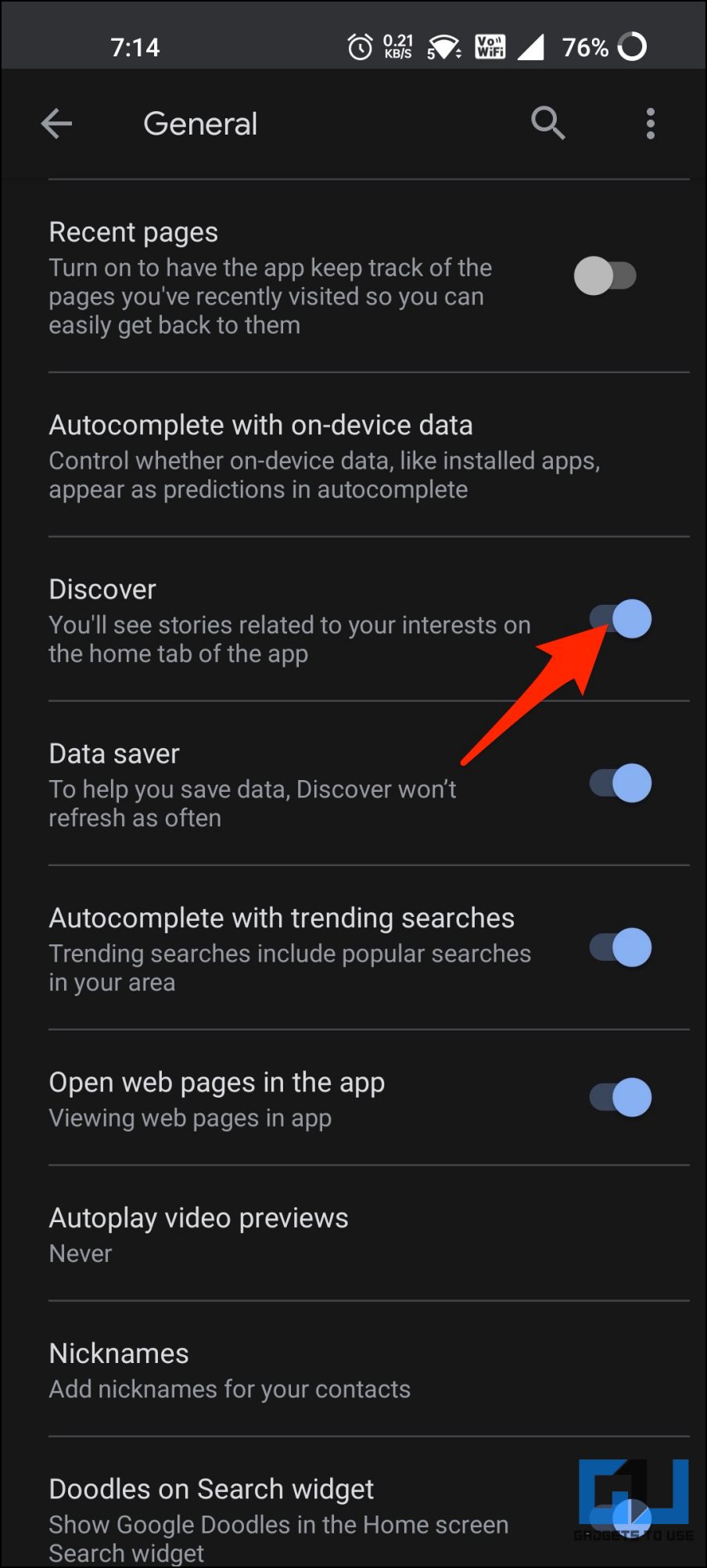
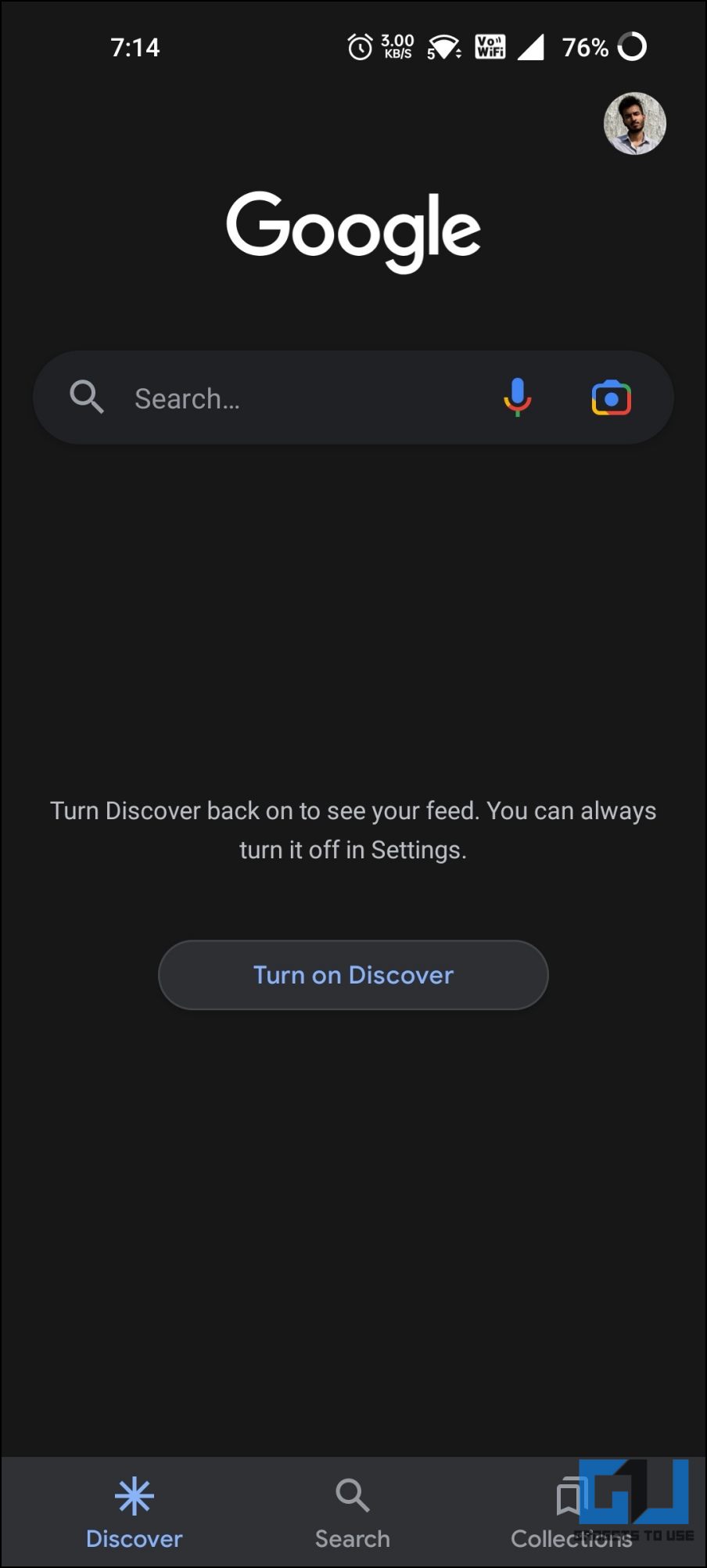
0 Response to "How to Turn Off Google Discover Feed"
Post a Comment